I Love Steno: The Student Edition: The Earlier You Figure Out How To Write “And,” The Better
 The sooner you figure out how you will write the word “and” on your machine, the better. Like most high frequency words, it is beneficial to be able to phrase, “and.” [NOTE: An Oxford study has “and” listed as the 5th most frequently used word.]
The sooner you figure out how you will write the word “and” on your machine, the better. Like most high frequency words, it is beneficial to be able to phrase, “and.” [NOTE: An Oxford study has “and” listed as the 5th most frequently used word.]
When I was taught theory, I was taught to write the word “and” on the machine as AND. In countless hours of practice, I wrote AND without being able to phrase it, due to its being comprised of the final -D stroke. It wasn’t until I finished 8 months of theory and a number of months in low-level speed classes that I discovered writing “and,” SKP-. This method allows for phrasing of the oft-heard word.
It was difficult for me to change the way I wrote “and” after being accustomed to stroking the word out as a lone word. As it is said, “practice makes permanent.” However, I saw a great benefit in amending the way I wrote the word. Phrasing would allow me to eliminate a stroke and quicken my writing.
Due to the immense effort that it takes to amend a mentally solidified stroke, the sooner you figure out how to write your words, particulary high-frequency words, the better off you will be in terms of speed advancement.
Check back tomorrow for Friday Phrases, part 1 of “and phrases.” I currently have over 500 “and phrases” in my dictionary I would like to share. Also, please note that you should use phrasing as you see fit.
Love, Speed and Accuracy,
Starface
Case CATalyst: Creating A Seating Chart
I Love Steno Fun Fact: When Productivity Peaks
 The July 2015 issue of Money Magazine contains an article entitled, “How To Unplug From Work.” In this article, the author, Daniel Bortz, opines that due to technology, people are able to communicate with each other with ease 24 hours a day. He cites the following statistics: “Smartphone users spend five hours on work email each weekend.” “61% of people have worked during a vacation.”
The July 2015 issue of Money Magazine contains an article entitled, “How To Unplug From Work.” In this article, the author, Daniel Bortz, opines that due to technology, people are able to communicate with each other with ease 24 hours a day. He cites the following statistics: “Smartphone users spend five hours on work email each weekend.” “61% of people have worked during a vacation.”
With the modern-day workload, or work overload, depending on how you view your work responsibilities, it is important to take breaks. The Money Magazine article also states, “Productivity falls sharply after a 50-hour workweek.” Therefore, do yourself a favor on a professional level and a personal level, take time out to “recharge your batteries.”
Love, Speed & Accuracy,
Elsie Villega
Case CATalyst: Spell Check Checks More Than Spelling
 The spell check option in Case CATalyst can check for more than just spelling errors.
The spell check option in Case CATalyst can check for more than just spelling errors.
The spell check function allows you to check for a bevy of errors including: Words that are written out in all capital letters, words that contain more capital letters than an initial cap, a combination of letters and numbers, repeated words (this is especially helpful), incorrect compound words, single characters, multiple punctuation that indicates an error in ending punctuation, colloquy punctuation, incorrect spacing, repeated colloquy, empty pages, missing bylines, and empty speaker designations.
Spell check can be activated via one of the following ways:
(1) Ctrl + F7
(2) Click the spell check button on the tool bar.
(3) From Manage Jobs, press Tools, Options, Dictionary, Dictionary Spell Check.
(4) From Manage Dictionary, Press Tools, Options, Dictionary Spell Check.
I Love Steno The Student Edition: The Importance Of Practicing The Right Way
 Here’s a quote from Michael Jordan regarding basketball; however, this quote can also easily be applied to stenography too:
Here’s a quote from Michael Jordan regarding basketball; however, this quote can also easily be applied to stenography too:
“You can practice shooting eight hours a day, but if your technique is wrong, then all you become is very good at shooting the wrong way. Get the fundamentals down and the level of everything you do will rise.” -Michael Jordan
Love, Speed & Accuracy,
Elsie Villega
I Love Steno The Student Edition: Practice Your Read Back From A Tablet, Smart Phone, etc.
 With computer-aided transcription, gone are the days when court reporters have to read back from paper notes. When I first started court reporting school, I used an Stentura Protégé. In transit, I would read back from my paper notes for practice. More than a couple of times I dropped my accordion-like arrangements of notes. I won’t even get into the horrors of seeing my notes flying in the wind. LOL.
With computer-aided transcription, gone are the days when court reporters have to read back from paper notes. When I first started court reporting school, I used an Stentura Protégé. In transit, I would read back from my paper notes for practice. More than a couple of times I dropped my accordion-like arrangements of notes. I won’t even get into the horrors of seeing my notes flying in the wind. LOL.
I still incorporate steno read back into my daily practice routine. However, I’ve found an easier way to carry my notes with me for my quick, in-transit study sessions.
I now save my steno notes as PDF files on my tablet for easier transport and manageability. If you save your files as PDFs you can drop them into any one of your devices that contain an PDF file reader.
Below are instructions for converting your steno files into PDFs.
Happy practicing.
How To Convert Steno Notes To PDF:
1. From the Manage Notes function, press Ctrl + p (or, the Print icon). The Print dialog box displays.
2. In the Printer Name field, select Stenograph PDF Printer.
3. Check the box Print to file. NOTE: If you don’t check this box, an error message will appear when you attempt to print the file.
4. Press Enter. The Print to File dialog box will display.
5. Select the location to where you want to save the PDF file. Then type a file name.
6. Press Enter (Save).
Love, Speed & Accuracy,
Elsie Villega
Court Reporting Requirements In Illinois
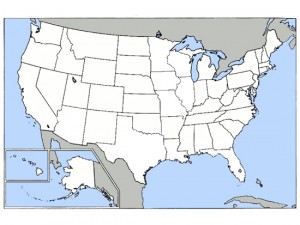 Illinois requires that their court reporters pass a state proctored Certified Shorthand Reporter examination. The Illinois Certified Shorthand Reporters Act dictates the rules and regulations of the examination, as well as other reporter requirements.
Illinois requires that their court reporters pass a state proctored Certified Shorthand Reporter examination. The Illinois Certified Shorthand Reporters Act dictates the rules and regulations of the examination, as well as other reporter requirements.
Illinois’s Certified Shorthand Reporter exam has the following components: (1) Written Knowledge: Must be passed with 75%. (2) Dictation Examination: 200 wpm for 5 minutes at 95% accuracy and two-voice testimony at 225 wpm for 5 minutes at 95% accuracy.
How To Connect To Realtime Using iCVNet
I haven’t yet officially chosen a software that I’m going to use to provide realtime. However, I’m doing my research. Below is a video and some notes on the video concerning using iCVNet to create a realtime feed:
How to connect to a court reporter’s realtime event: (1) Connect to the reporter’s Wi-Fi router: (A) Tap the settings icon. (B) Tap the Wi-Fi. Make sure the Wi-Fi is turned on. (C) Under choose a network, choose the reporter’s network. (D) Enter the password provided by the reporter. Then tap join. (2) Connect to the realtime server: (A) Tap the iCVNet icon. (B) Tap connect in the upper left of the iCVNet screen. (C) Tap the court reporter’s CaseViewNet server. Then tap connect and type the password if required. You will now begin receiving the court reporter’s realtime feed.
You can mark/unmark a line of testimony by double-tapping it.
You can search for words, phrases and marked lines.
To begin a search, tap search in the upper right corner.
To search for a marked line, type search. Then tap the spacebar on the screen keyboard. Then tap search/enter on the on-screen keyboard.
To resume following along with the realtime, tap the follow realtime button.
To e-mail a copy of the testimony, the court reporter must allow you the option of saving the testimony. Tap e-mail in the upper-right corner, input the e-mail dress, tap send.
